FAQs
Everything you need to know about Swift File Transfer
What is SFT?
SFT is a the quickest and most convenient tool for transferring and sharing photos, apps, folders, media of any size and file type across Android Devices.
What’s the main function of SFT?
SFT can help Android phones to realize high speed of data transferring. You can share music, videos, documents, pictures or any other type of files by using SFT.
Does SFT work same as Bluetooth?
No, SFT is way faster than Bluetooth in any way. It can transfer data much faster, up to a 50x higher than Bluetooth.
What is SFT connection distance/range?
SFT has a longer transferring range between the devices, more than 15 meters depending on the device configuration.
SFT requires internet environment?
No, SFT does not require internet environment. It transfers data without internet connectivity between the devices.
Does SFT only support one to one connection?
No. SFT is different from the one to one connection of Bluetooth, it can realize multi-people connection and high-speed transferring.
How many files I can send at a time?
You can send unlimited number of files of any size and type, until the receiving device has enough space to store.
How to connect and share data with another SFT user?
Sender:
Launch the SFT -> Tap on “Send” button -> Select files/folders to be share -> Tap on “Send”.
Receiver:
Launch the SFT -> Tap on “Receive Button” -> Tap on Sender’s image/name to Receive
Why my file transfer was interrupted?
Following may be the reason of interruption:
1. Sender/Receiver cancelled the transfer
2. Devices out of range3. Hotspot/Wi-Fi turned off by Sender/Receiver
What’s the maximum transfer rate I can get?
Well, this depends on many factors. Our testing indicates that speeds between 4-5 Mbps are optimal in most cases. Some users with high-end devices were able to reach even greater speeds at around 10 Mbps.
Help me! The transfer rate is very slow, what can I do?
Try turning off WiFi on both sender and receiver before starting SFT. This will force direct mode to kick in when you start sharing which will allow for much greater speeds.
Where is received data store?
By default received files are stored to the location “File Explorer/Internal Storage/SFT” .You can change the default storage location as per your requirement.